Webhosting platform
Hosting powered by RESTENA
SSH access
Since 22 September 2009 it is possible to manage your site using SSH, in terminal/console mode but also as an FTP replacement (sftp).
In order to use SSH access you will have to provide your public key to helpdesk@restena.lu, taking care to indicate which site you need access to. In order to allow quick addition of the public key for SSH access, please let the contact person for the given site send it to us.
Caution, password based SSH access is not possible!
A few programs that support SSH are OpenSSH, Putty as well as some FTP clients including FileZilla.
Preparing your authentication keys
Warning, private keys must not be shared. If more than one person is maintaining the same website, each of them must generate their own key pair and send us their public through the contact person for the website!
Linux, MacOSX, Unix (openSSH)
If you are running one of these operating systems which normally include OpenSSH you can create you key pair as follows:
$ ssh-keygen -b 4096 -t rsa
Generating public/private rsa key pair.
Enter file in which to save the key (/home/myself/.ssh/id_rsa):
Enter passphrase (empty for no passphrase):
Enter same passphrase again:
Your identification has been saved in /home/myself/.ssh/id_rsa.
Your public key has been saved in /home/myself/.ssh/id_rsa.pub.
The key fingerprint is:
hh:hh:hh:hh:hh:hh:hh:hh:hh:hh:hh:hh:hh:hh:hh:hh myself@localhostPlease send us the contents of the generated *.pub files while indicating the login for you webspace (just login, not password).
In order not to have to explicitly specify the key to use to connect
to your webspace you can use ssh-agent or compatible to load your key
once per OS session instead of once per connection. To load your key
when ssh-agent is running (SSH_AUTH_SOCK environment variable is
set)you can issue ssh-add ~/.ssh/id_rsa and enter your
passphrase to unlock the key.
Windows (PuTTY)
To generate a keypair, use PuTTYgen from PuTTY suite:
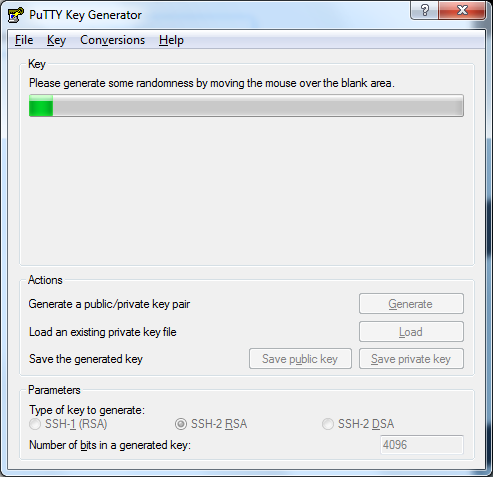
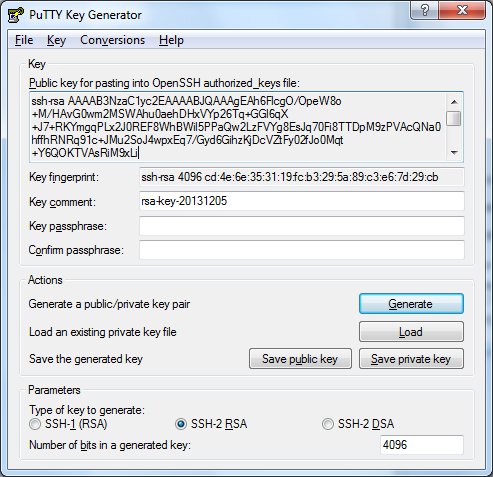
- Left screenshot
- Select
SSH-2 RSAorSSH-2 DSAas type of key to generate - Specify a key size of
4096bits - Launch key generation by clicking on "Generate" and move your mouse over the window to generate enough randomness for the key generation
- Right screenshot
- Please adjust the value of "Key comment" input field and
enter a comment/name to assign to the key pair so you can better
recognize it (e.g.
<login>@hosting-restena.luoryour-website.lu) - Save both private and public keys using the respective buttons. You will need the private key later on!
- Send us your public key as shown in the large text area above of the fingerprint field (it's a very long line)
To later use the key, the most convenient way is to run pagent
(by default it's visible only through its icon in notification area - next to
clock on your taskbar) and load your private key in pagent:
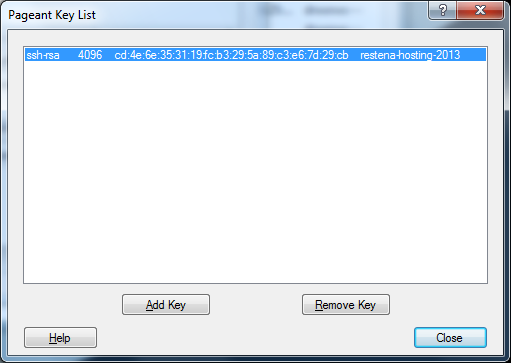
Connection with a SSH/SFTP client
Configuring FileZilla
In "File" menu, choose "Site Manager", then click on "New site" button
(and assign a name of your choice to the new site configuration) and fill in
"General" tab as show below while entering your login under "User:" and
"<login>.hosting-restena.lu" under "Host:"
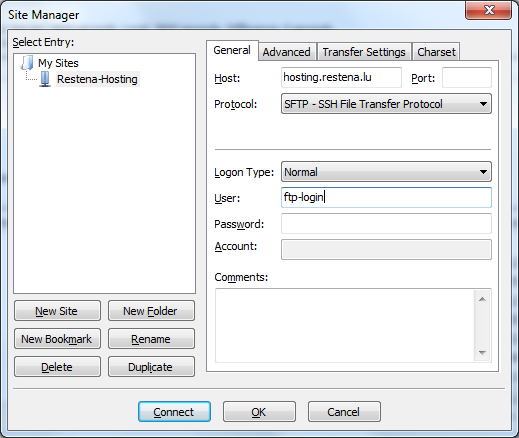
Once the site configuration is created you can either immeditaly connect or close the window with "OK" button. For the connection to work, make sure Püagent (Windows) or ssh-agent (openSSH) is active and has your key loaded.
Alternatively to using pagent/ssh-agent you can give your private to
to FileZilla under preferences, but in this case your private key cannot
be protected with a passphrase:
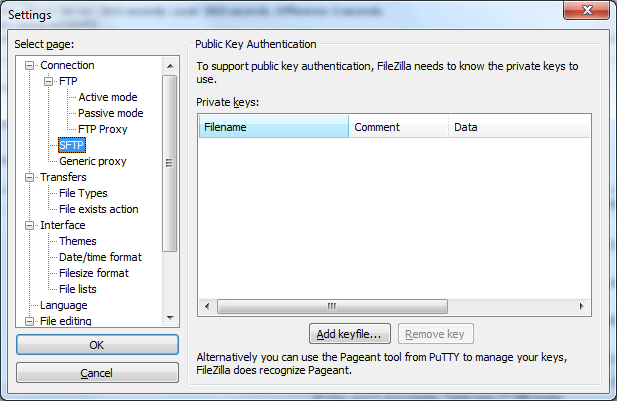
Once the configuration is done you can connect and will have a view
similar to the following screenshot:
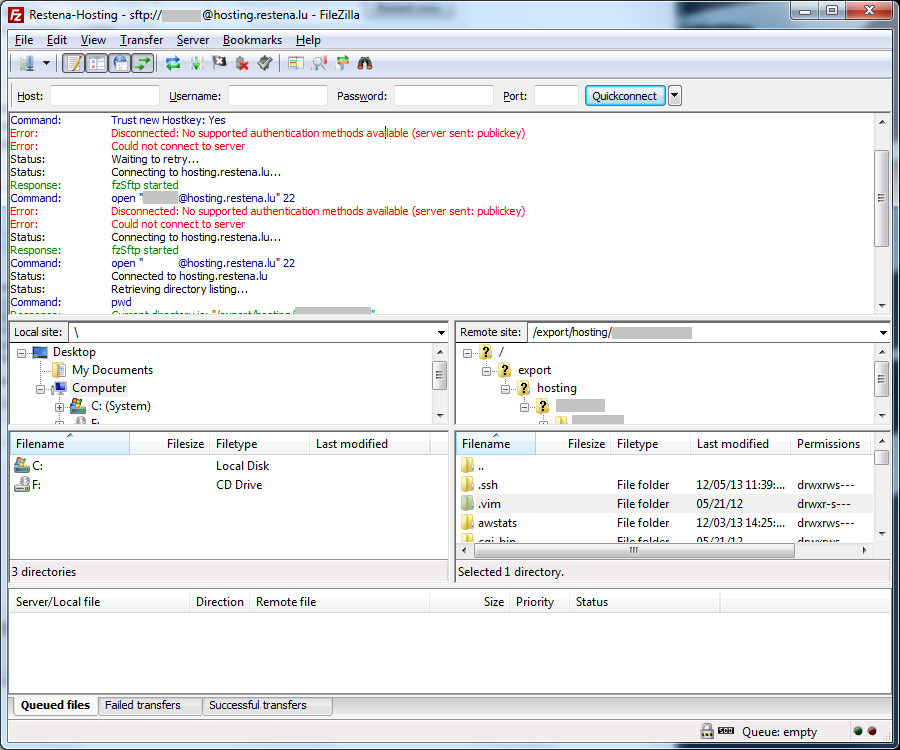
On this screenshot you might notice the red "Error" lines indicating
a failed connection as happends when FileZilla does not find your private
key or your public key has not yet been listed as authorized on the server.
